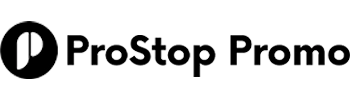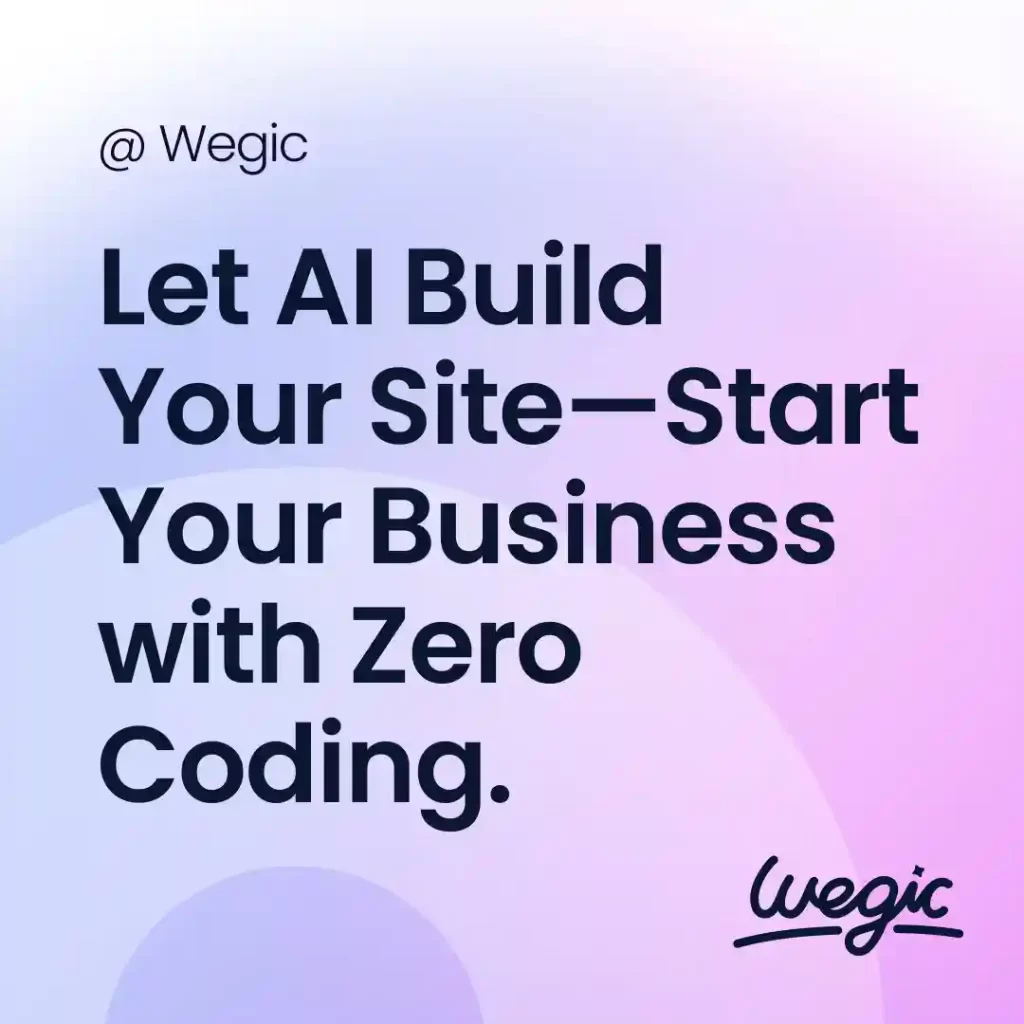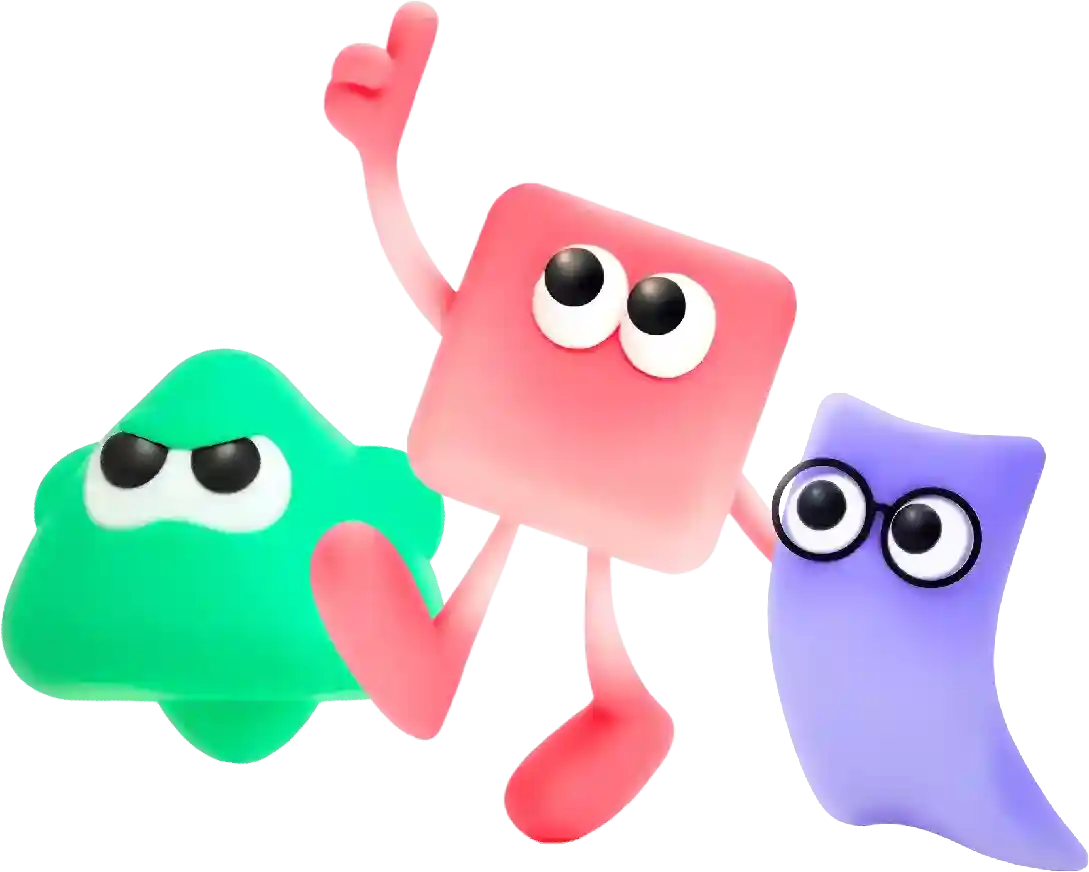How to Give an Html Attribute Multiple Items Quick Guide
In today’s digital age, the internet has become an integral part of our daily lives. With millions of websites available at our fingertips, it can be overwhelming to find new and interesting websites to explore. This is where a random website generator comes in handy.
HTML attributes are an essential component of web development, as they provide additional information about elements on a web page. In some cases, you may need to give an HTML attribute multiple items to provide more context or functionality to an element. This can be achieved in several ways, depending on the specific requirement and the type of attribute being used.
There are various HTML attributes that allow multiple items to be assigned to them. Some common examples include the class attribute, the data attribute, and the style attribute. In this article, we will explore how to give an HTML attribute multiple items, along with examples of when and why you might want to do so.
The class attribute is one of the most commonly used attributes in HTML, as it allows developers to apply CSS styles to multiple elements at once. To give a class attribute multiple items, you simply separate each item with a space. For example, if you want to apply two CSS classes to a element, you can do so like this:
“`
Content goes here
“`
In this example, the element has both the class1 and class2 CSS classes applied to it. This allows you to style the element using the CSS rules defined in both classes.
The class attribute is particularly useful when you want to apply common styles to multiple elements across your web page. By giving an element multiple CSS classes, you can easily customize its appearance without having to duplicate styles in your CSS.
Another attribute that can have multiple items is the data attribute. The data attribute is used to store custom data for an element that is not intended to be displayed. To give a data attribute multiple items, you can use the same syntax as the class attribute, separating each item with a space. For example:
“`
Content goes here
“`
In this example, the element has two custom data items stored in the data-custom attribute. You can use these data items in your JavaScript code to manipulate the element’s behavior or appearance dynamically.
The data attribute is often used to store information that is specific to a particular element and is not related to its styling. By giving a data attribute multiple items, you can store more complex data structures or multiple pieces of information for easy access in your scripts.
The style attribute is another common HTML attribute that can have multiple items. The style attribute allows you to apply inline CSS styles directly to an element. To give the style attribute multiple items, you can separate each item with a semicolon. For example:
“`
Content goes here
“`
In this example, the element has two CSS styles applied to it using the style attribute. This allows you to customize the element’s appearance without having to define a separate CSS class.
While the style attribute is useful for applying quick styling changes to individual elements, it is generally considered best practice to use external CSS stylesheets for more complex styling across your web page. However, in some cases, giving the style attribute multiple items can be a quick and easy way to achieve a specific visual effect.
In addition to the class, data, and style attributes, there are other HTML attributes that can have multiple items as well. These include the rel attribute, which is used to specify the relationship between the current document and a linked resource, and the accept attribute, which is used to specify the file types that a file input field can accept.
When giving an HTML attribute multiple items, it’s essential to ensure that each item is separated by the correct delimiter and adheres to the specific syntax rules for that attribute. Failure to do so can result in syntax errors or unexpected behavior in your web page.
Overall, giving an HTML attribute multiple items can be a powerful tool for customizing the appearance and functionality of elements on a web page. By using the correct syntax and understanding how different attributes work, you can create more engaging and dynamic web experiences for your users.
In today’s digital age, having a visually appealing and user-friendly website is crucial for the success of any business. A well-designed website can help attract new customers, build credibility, and increase conversion rates. However, designing a website is not as simple as it may seem. It requires a strategic and systematic approach to ensure that the final product meets the needs and expectations of both the business and its target audience. In this article, we will discuss the website design process in detail, outlining the key steps involved in creating a successful website.
Step 1: Define the Purpose and Goals
The first step in the website design process is to clearly define the purpose and goals of the website. This involves identifying the target audience, understanding their needs and preferences, and determining the desired outcomes for the website. For example, is the website meant to generate leads, drive sales, provide information, or showcase products and services? By having a clear understanding of the purpose and goals of the website, you can better tailor the design and content to meet these objectives.
Step 2: Conduct Research
Once the purpose and goals of the website have been defined, the next step is to conduct research. This involves analyzing the competition, researching industry trends, and gathering insights into the preferences and behaviors of the target audience. By conducting thorough research, you can gain a better understanding of what works and what doesn’t in your industry, helping you make informed design decisions.
Step 3: Create a Wireframe
After conducting research, the next step in the website design process is to create a wireframe. A wireframe is a visual representation of the layout and structure of the website, showing the placement of various elements such as navigation menus, headers, footers, and content sections. Creating a wireframe allows you to plan the overall design and functionality of the website before moving on to the visual design phase.
Step 4: Design the Visual Elements
Once the wireframe has been finalized, the next step is to design the visual elements of the website. This involves creating a visually appealing and consistent design that reflects the brand identity and resonates with the target audience. Elements such as color scheme, typography, imagery, and layout are carefully considered to create a cohesive and attractive design that conveys the desired message and engages users.
Step 5: Develop the Website
After the visual design has been approved, the next step is to develop the website. This involves coding the design into a functioning website using HTML, CSS, and other programming languages. During the development phase, the website is tested for functionality, responsiveness, and compatibility across different devices and browsers to ensure a seamless user experience.
Step 6: Test and Optimize
Once the website has been developed, it is essential to test and optimize its performance. This involves conducting usability tests to identify any usability issues, testing load times to ensure fast page speeds, and optimizing the website for search engines to improve visibility and accessibility. By testing and optimizing the website, you can ensure that it meets the needs and expectations of users, leading to better engagement and conversions.
Step 7: Launch and Monitor
The final step in the website design process is to launch the website and monitor its performance. This involves deploying the website to a live server, promoting it to the target audience, and tracking key metrics such as traffic, engagement, and conversions. By monitoring the performance of the website, you can identify areas for improvement and make informed decisions to optimize its effectiveness over time.