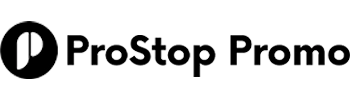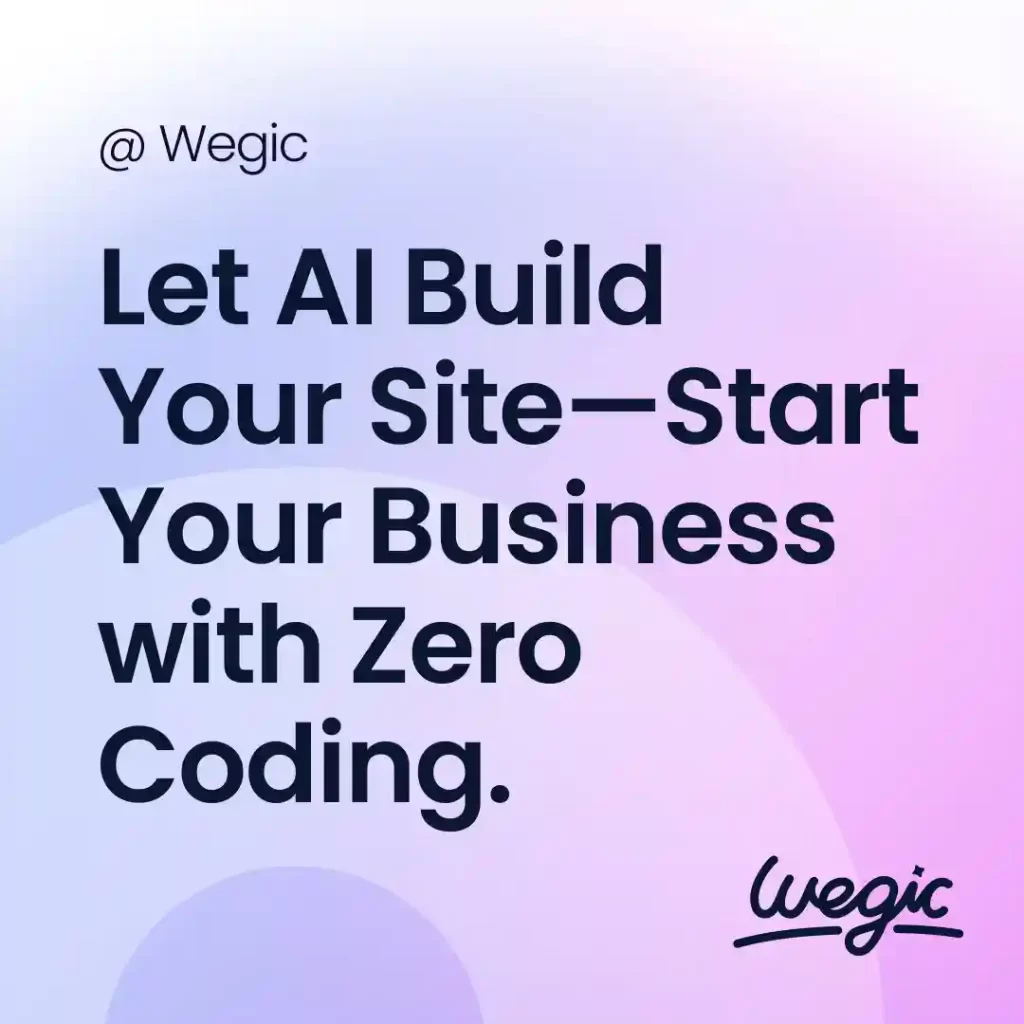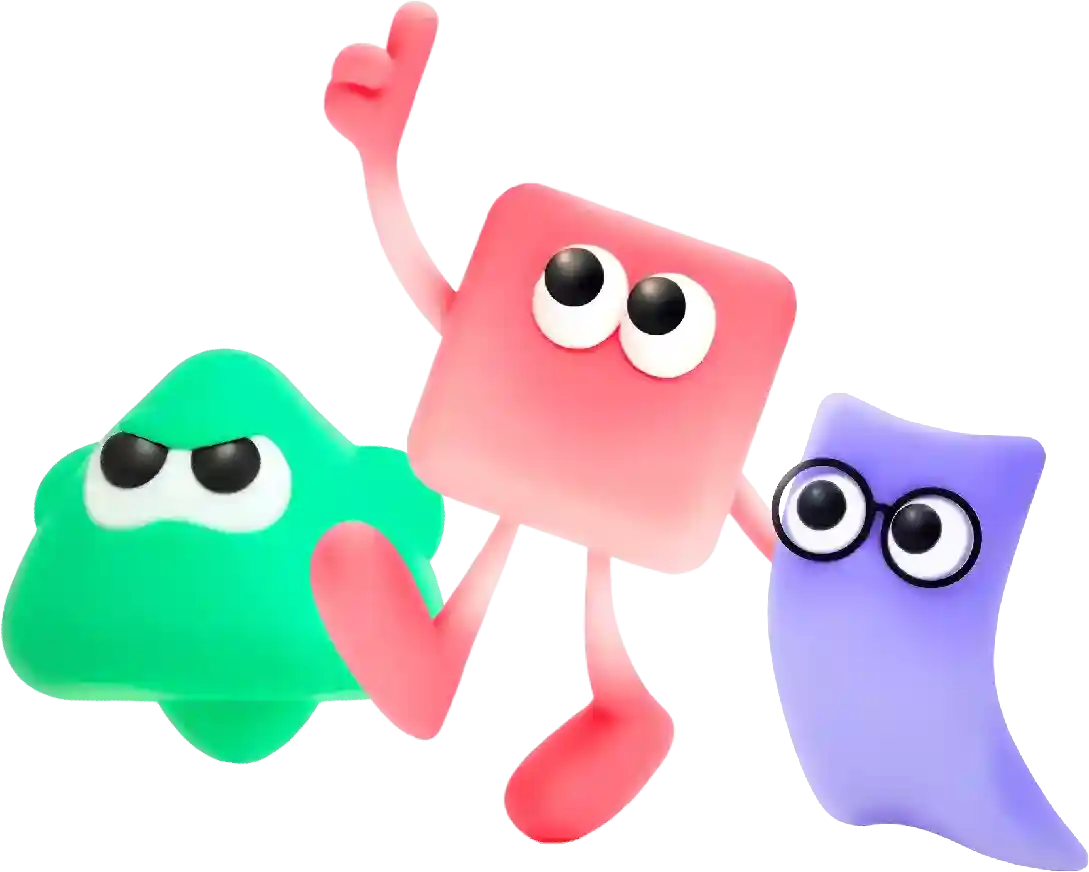Css Change Specific Text Color Overview
Site Build It (SBI) is a powerful all-in-one platform that allows individuals and businesses to create and manage their own websites. With a wide range of tools and resources at their disposal, users can easily build professional-looking websites without the need for extensive technical knowledge or coding skills.
CSS (Cascading Style Sheets) is a powerful tool that allows web developers to control the appearance of their websites. One common task in web development is changing the color of specific text on a webpage. This can be useful for highlighting important information, creating visual interest, or simply adding a touch of style. In this article, we will explore the various ways you can change the color of specific text using CSS.
One of the simplest ways to change the color of text is by using the “color” property in CSS. The color property allows you to specify the color of text using either a named color (such as “red” or “blue”) or a hexadecimal color code (such as “#FF0000” for red). To apply a color to specific text, you can target that text using a CSS selector and then set the color property to the desired color.
For example, let’s say you want to change the color of a heading on your webpage to red. You can do this by adding the following CSS code to your stylesheet:
h1 {
color: red;
}
This code targets all
elements on the webpage and sets their text color to red. You can adjust the CSS selector to target specific elements or classes on your webpage. For example, if you wanted to change the color of a specific paragraph with a class of “highlighted-text”, you could use the following CSS code:
.highlighted-text {
color: blue;
}
In addition to using the color property, CSS also provides a number of other ways to change the color of text. One common technique is to use the “background-color” property to create a background color behind text. This can be useful for creating text effects or highlighting specific text on a webpage.
For example, let’s say you want to create a highlighted effect for a paragraph of text on your webpage. You can achieve this by setting the background color of the paragraph element to a different color than the surrounding content. Here’s an example of how you can do this using CSS:
.highlighted-text {
background-color: yellow;
color: black;
padding: 5px;
}
In this example, we’ve added a yellow background color to the paragraph with the class “highlighted-text” and set the text color to black. We’ve also added a bit of padding around the text to ensure that it stands out from the surrounding content.
Another technique for changing the color of specific text is to use the “text-shadow” property in CSS. The text-shadow property allows you to add a shadow effect to text, which can help make it stand out on the page. You can specify the color, blur radius, and offset of the shadow to create different effects.
For example, let’s say you want to add a drop shadow effect to a heading on your webpage. You can achieve this by using the following CSS code:
h1 {
color: red;
text-shadow: 2px 2px 2px rgba(0, 0, 0, 0.5);
}
In this example, we’ve added a red color to the heading and a drop shadow effect with a blur radius of 2 pixels, an offset of 2 pixels, and a black color with 50% opacity. This creates a subtle shadow effect behind the text, making it stand out on the page.
In addition to these techniques, CSS also provides more advanced ways to change the color of specific text, such as using gradients, animations, and transitions. Gradients allow you to create smooth color transitions on text, while animations and transitions allow you to add dynamic effects to text, such as color changes on hover or click events.
Overall, CSS offers a wide range of tools and techniques for changing the color of specific text on a webpage. Whether you’re looking to highlight important information, create visual interest, or simply add a touch of style, CSS has you covered. Experiment with different properties and techniques to find the best way to change the color of text on your webpage.
In conclusion, choosing the right web hosting provider is essential for the success of your website. Consider the factors mentioned above when selecting a provider to ensure that your website is reliable, secure, and performs optimally for your users. Remember that investing in a reputable web hosting provider is an investment in the long-term success of your website.