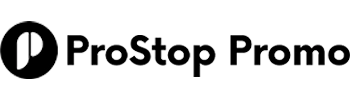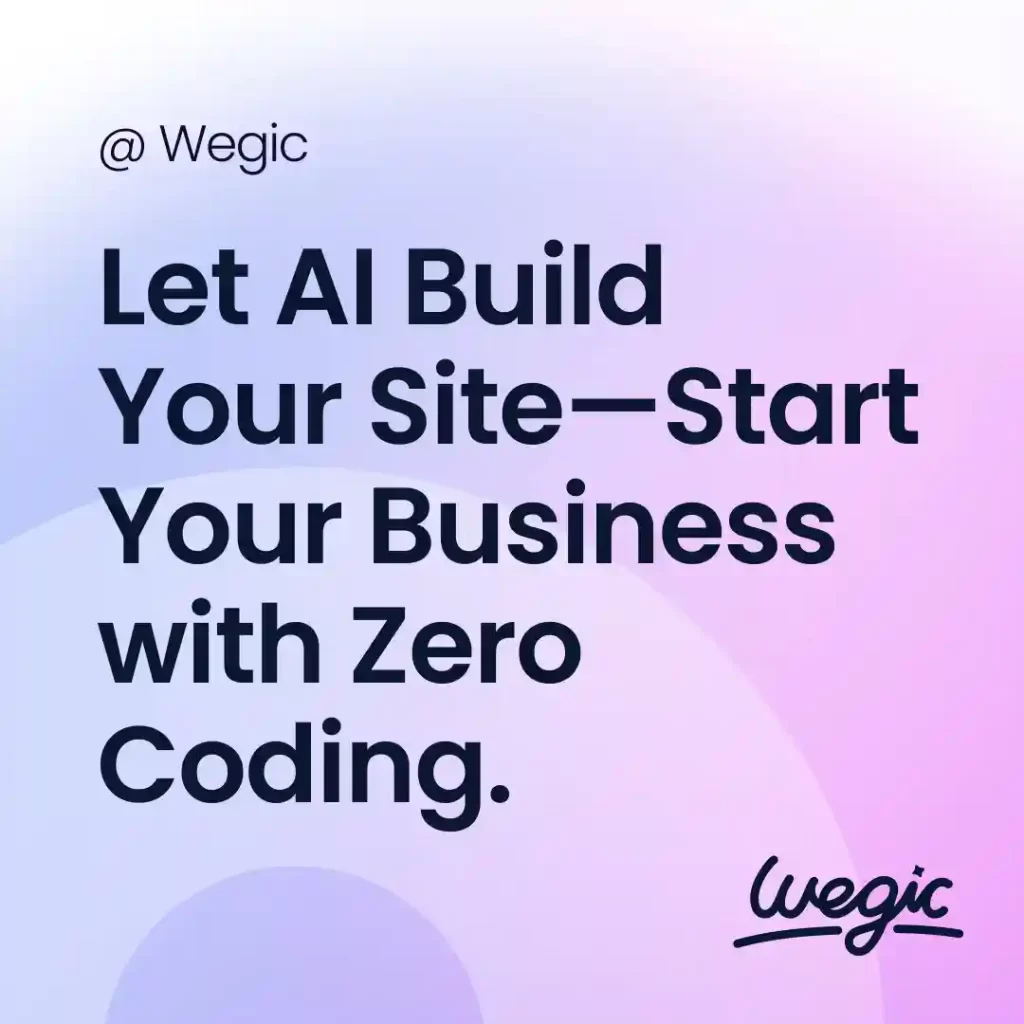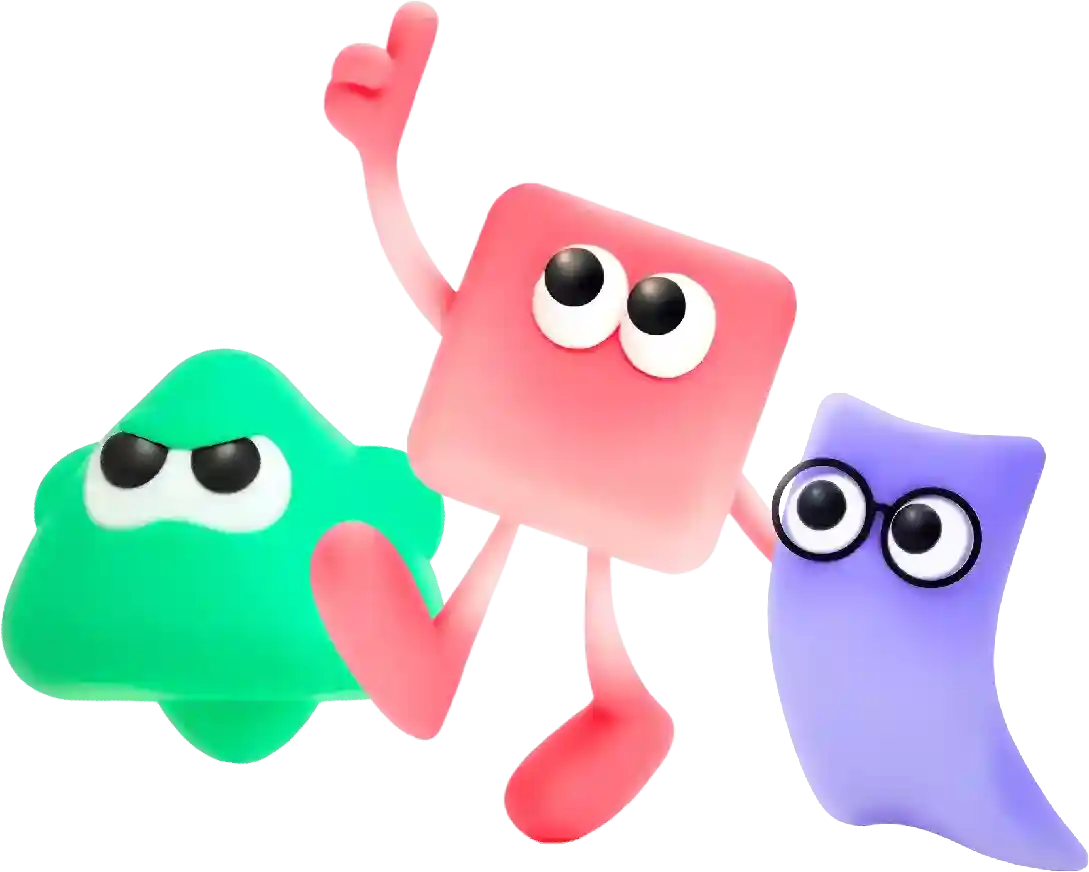How to Install Google Tag Manager on WordPress Easily
Creating a membership site can be a great way to generate recurring revenue and build a community around your content or offerings. To create a successful membership site, you need a reliable website builder that is specifically designed for membership sites. In this article, we will explore some of the best website builders for membership sites and discuss their features and benefits.
Google Tag Manager is a powerful tool that allows you to easily manage and deploy various tracking codes and tags on your website without having to edit the code directly. This can be extremely valuable for website owners who want to track user behavior, run marketing campaigns, and optimize their website for better performance.
If you have a WordPress website and want to install Google Tag Manager, you’re in luck! In this article, we will walk you through the process of setting up Google Tag Manager on your WordPress site with ease.
Step 1: Sign up for Google Tag Manager
The first step is to sign up for Google Tag Manager. Go to tagmanager.google and sign in using your Google account. If you don’t have a Google account, you will need to create one.
Once you’re signed in, click on the “Create Account” button and fill out the necessary information, such as the account name and website URL. After you have created your account, Google Tag Manager will provide you with a container code snippet that you will need to add to your website.
Step 2: Install Google Tag Manager on WordPress
To install Google Tag Manager on your WordPress site, you will need to add the container code snippet to the tag and click “Update File.”
Step 3: Verify the installation
After you have added the container code snippet to your website, it’s important to verify that Google Tag Manager is installed correctly. To do this, go back to the Google Tag Manager dashboard and click on the “Preview” button. This will open a new tab with your website in preview mode.
Navigate to your website and check to see if the Google Tag Manager container is present. If you see a message that says “Google Tag Manager Preview Mode,” then you have successfully installed Google Tag Manager on your WordPress site.
Step 4: Add tags and triggers
Now that Google Tag Manager is installed on your WordPress site, you can start adding tags and triggers to track user behavior, run marketing campaigns, and optimize your website. Here are a few common tags that you may want to add:
– Google Analytics: To track website traffic and user behavior.
– Facebook Pixel: To track conversions and run targeted advertising campaigns.
– Google Ads Remarketing: To target users who have previously visited your website.
– Custom HTML tags: To add custom tracking codes or scripts.
To add tags and triggers in Google Tag Manager, go to the Google Tag Manager dashboard and click on “Tags.” Click on the “New” button to create a new tag, select the tag type (e.g. Google Analytics), and configure the tag settings. Once you have set up the tag, click on “Triggers” to define when the tag should be fired (e.g. on all pages, on specific pages, on form submissions).
Step 5: Publish changes
After you have added tags and triggers in Google Tag Manager, don’t forget to publish the changes to make them live on your website. To do this, go to the Google Tag Manager dashboard and click on the “Submit” button in the top right corner. Add a description for the version and click “Publish.”
Congratulations! You have successfully installed Google Tag Manager on your WordPress site and added tags and triggers to track user behavior, run marketing campaigns, and optimize your website. With Google Tag Manager, you can easily manage and deploy tracking codes and tags without having to edit the code directly, saving you time and hassle.
In today’s digital age, having a visually appealing and user-friendly website is crucial for the success of any business. A well-designed website can help attract new customers, build credibility, and increase conversion rates. However, designing a website is not as simple as it may seem. It requires a strategic and systematic approach to ensure that the final product meets the needs and expectations of both the business and its target audience. In this article, we will discuss the website design process in detail, outlining the key steps involved in creating a successful website.
Step 1: Define the Purpose and Goals
The first step in the website design process is to clearly define the purpose and goals of the website. This involves identifying the target audience, understanding their needs and preferences, and determining the desired outcomes for the website. For example, is the website meant to generate leads, drive sales, provide information, or showcase products and services? By having a clear understanding of the purpose and goals of the website, you can better tailor the design and content to meet these objectives.
Step 2: Conduct Research
Once the purpose and goals of the website have been defined, the next step is to conduct research. This involves analyzing the competition, researching industry trends, and gathering insights into the preferences and behaviors of the target audience. By conducting thorough research, you can gain a better understanding of what works and what doesn’t in your industry, helping you make informed design decisions.
Step 3: Create a Wireframe
After conducting research, the next step in the website design process is to create a wireframe. A wireframe is a visual representation of the layout and structure of the website, showing the placement of various elements such as navigation menus, headers, footers, and content sections. Creating a wireframe allows you to plan the overall design and functionality of the website before moving on to the visual design phase.
Step 4: Design the Visual Elements
Once the wireframe has been finalized, the next step is to design the visual elements of the website. This involves creating a visually appealing and consistent design that reflects the brand identity and resonates with the target audience. Elements such as color scheme, typography, imagery, and layout are carefully considered to create a cohesive and attractive design that conveys the desired message and engages users.
Step 5: Develop the Website
After the visual design has been approved, the next step is to develop the website. This involves coding the design into a functioning website using HTML, CSS, and other programming languages. During the development phase, the website is tested for functionality, responsiveness, and compatibility across different devices and browsers to ensure a seamless user experience.
Step 6: Test and Optimize
Once the website has been developed, it is essential to test and optimize its performance. This involves conducting usability tests to identify any usability issues, testing load times to ensure fast page speeds, and optimizing the website for search engines to improve visibility and accessibility. By testing and optimizing the website, you can ensure that it meets the needs and expectations of users, leading to better engagement and conversions.
Step 7: Launch and Monitor
The final step in the website design process is to launch the website and monitor its performance. This involves deploying the website to a live server, promoting it to the target audience, and tracking key metrics such as traffic, engagement, and conversions. By monitoring the performance of the website, you can identify areas for improvement and make informed decisions to optimize its effectiveness over time.