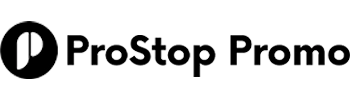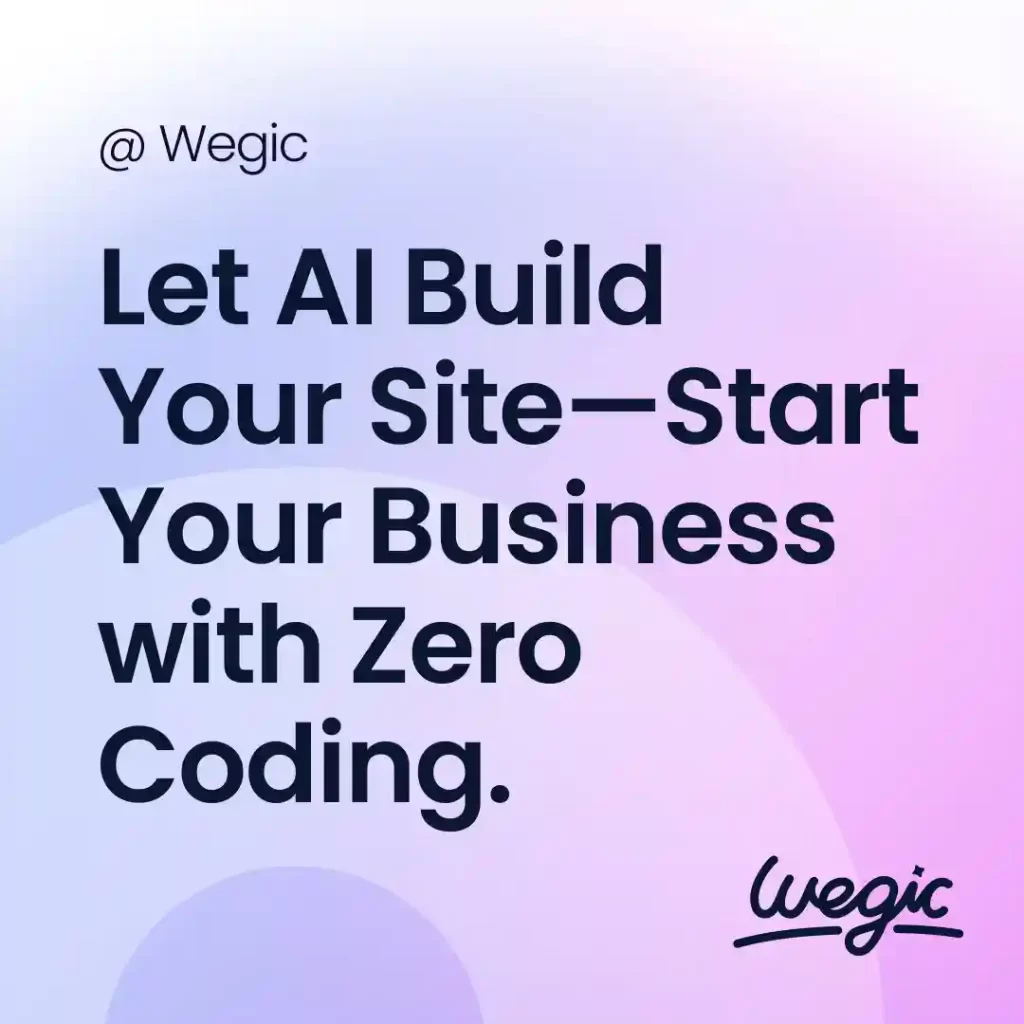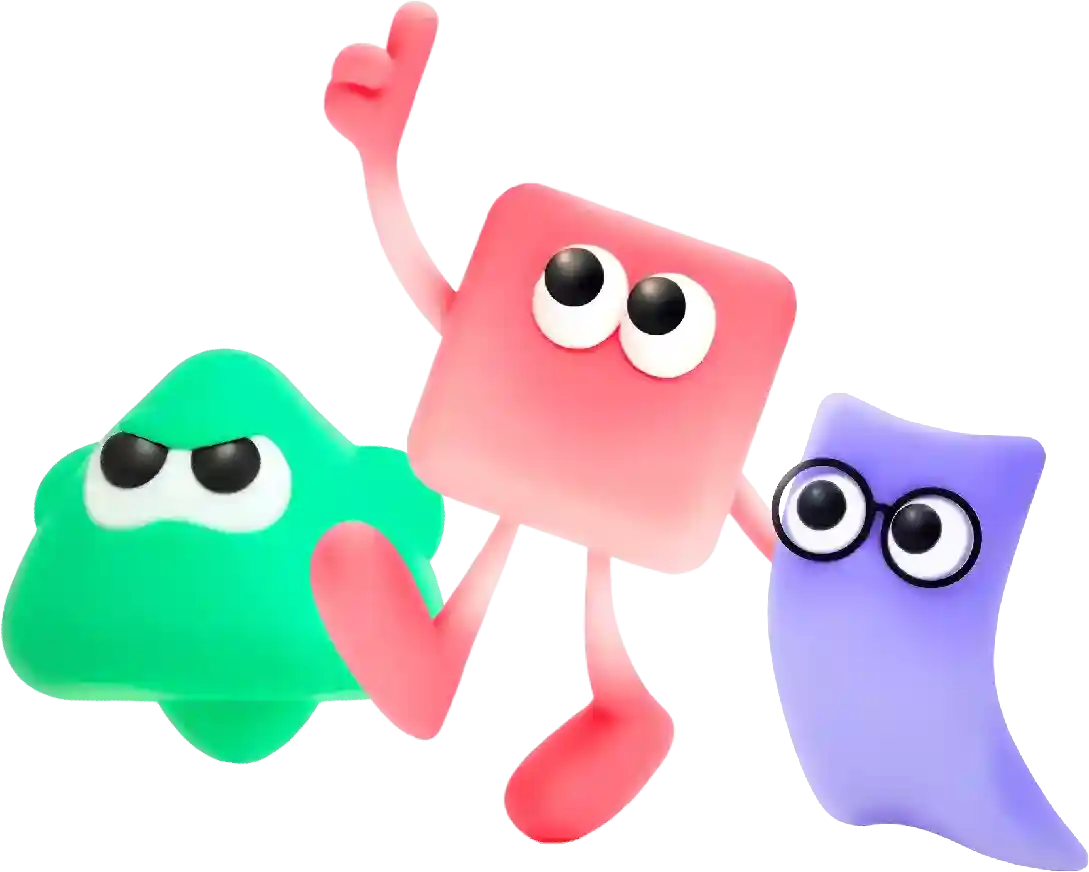Html Insert a Picture Quick Guide
Search Engine Optimization (SEO) is a crucial aspect of digital marketing that helps websites improve their visibility and ranking on search engine results pages (SERPs). However, SEO is a constantly evolving field, with search engines frequently updating their algorithms and ranking factors. This makes it essential for businesses to regularly audit their SEO techniques to ensure they are up-to-date and effective.
HTML, or HyperText Markup Language, is the standard language used to create and design web pages. One of the most common elements found in web pages is images. Adding images to a webpage can make it more visually appealing and engaging for visitors. In this article, we will discuss how to insert a picture into an HTML document.
There are a few different ways to insert an image into an HTML document. The most common method is using the tag, which stands for “image”. The tag is an empty tag, which means it does not have a closing tag. Instead, it uses attributes to define the properties of the image.
To insert an image using the tag, you need to specify the source of the image using the src attribute. This attribute contains the URL or file path of the image you want to display. For example, if you have an image called “example.jpg” in the same directory as your HTML document, you can insert it using the following code:
In the code above, “example.jpg” is the file path of the image, and “alt” is an attribute that provides alternative text for the image. This text is displayed if the image cannot be loaded or if the user is using a screen reader. It is always a good practice to include descriptive alt text for images to improve accessibility.
You can also specify the width and height of the image using the width and height attributes. This can be helpful for controlling the size of the image on the page. For example:
In the code above, the image will be displayed at a width of 200 pixels and a height of 150 pixels. It is important to note that specifying the size of an image using HTML attributes can lead to distortion if the image is resized. It is recommended to use image editing software to resize images before inserting them into a webpage.
In addition to the src, alt, width, and height attributes, the tag also supports a few other attributes that can be useful for styling images. The “align” attribute can be used to align the image to the left, right, or center of the page. For example:
The code above will align the image to the left side of the page. There are also attributes for adding borders, margins, and padding to images, as well as attributes for controlling the spacing around images.
Another way to insert images into an HTML document is by using the and tags. The tag is used to encapsulate an image or multimedia content, while the tag is used to provide a caption for the content. This can be helpful for adding context to images or providing additional information to the viewer. For example:
This is an example image
In the code above, the tag contains the image and the tag contains the caption for the image. The tag will be displayed below the image on the webpage.
It is also possible to insert images using CSS, or Cascading Style Sheets. CSS can be used to style and position elements on a webpage, including images. You can use the “background-image” property in CSS to insert images as backgrounds for elements. For example:
In the code above, the element has an image set as its background using the “background-image” property. The image is inserted using the URL of the image file.
In conclusion, there are multiple ways to insert images into an HTML document. The most common method is using the tag and specifying the source of the image using the src attribute. You can also use the and tags to add captions to images, or use CSS to insert images as backgrounds for elements. By following these techniques, you can easily enhance the visual appeal of your web pages and create a more engaging user experience for visitors.
In conclusion, website templates are a valuable tool for individuals and businesses looking to create a professional and visually appealing website. They offer a cost-effective, user-friendly, and flexible solution that can help businesses establish an online presence and reach their target audience. By choosing the right template and customizing it to fit their needs, businesses can create a website that is both functional and visually engaging, helping them stand out in today’s competitive online landscape.